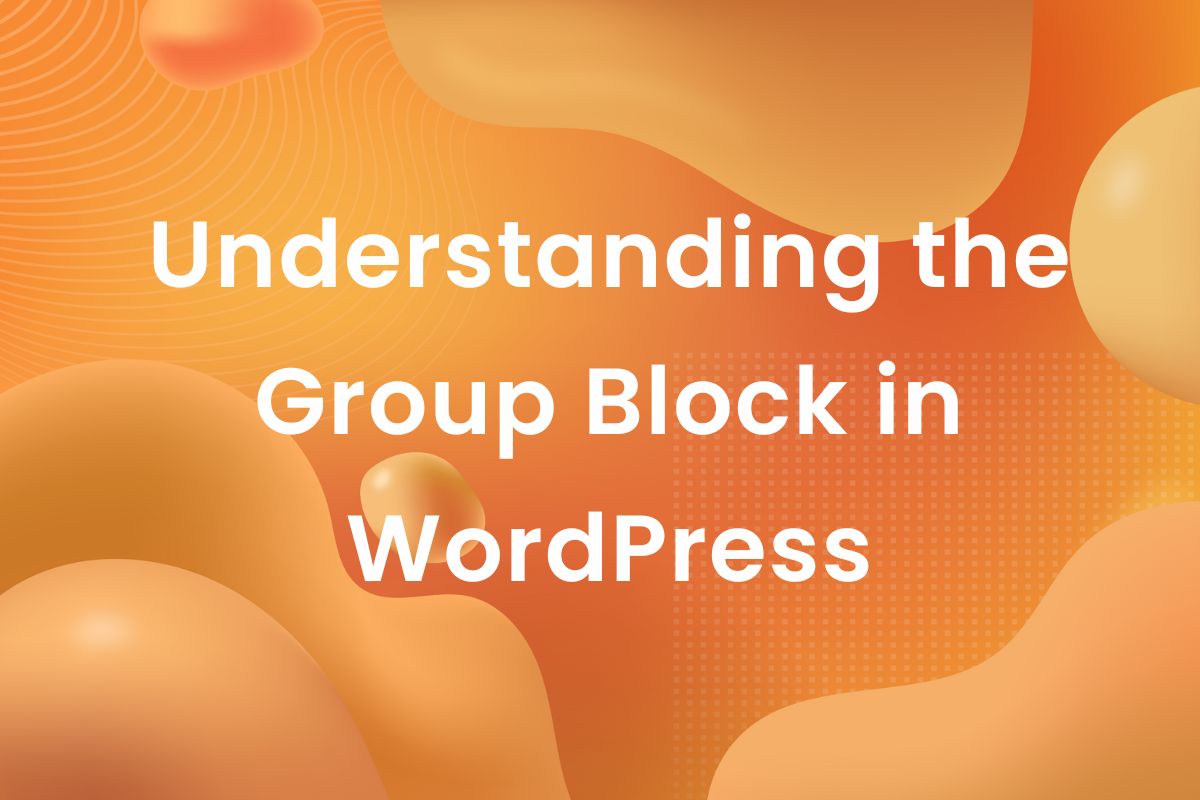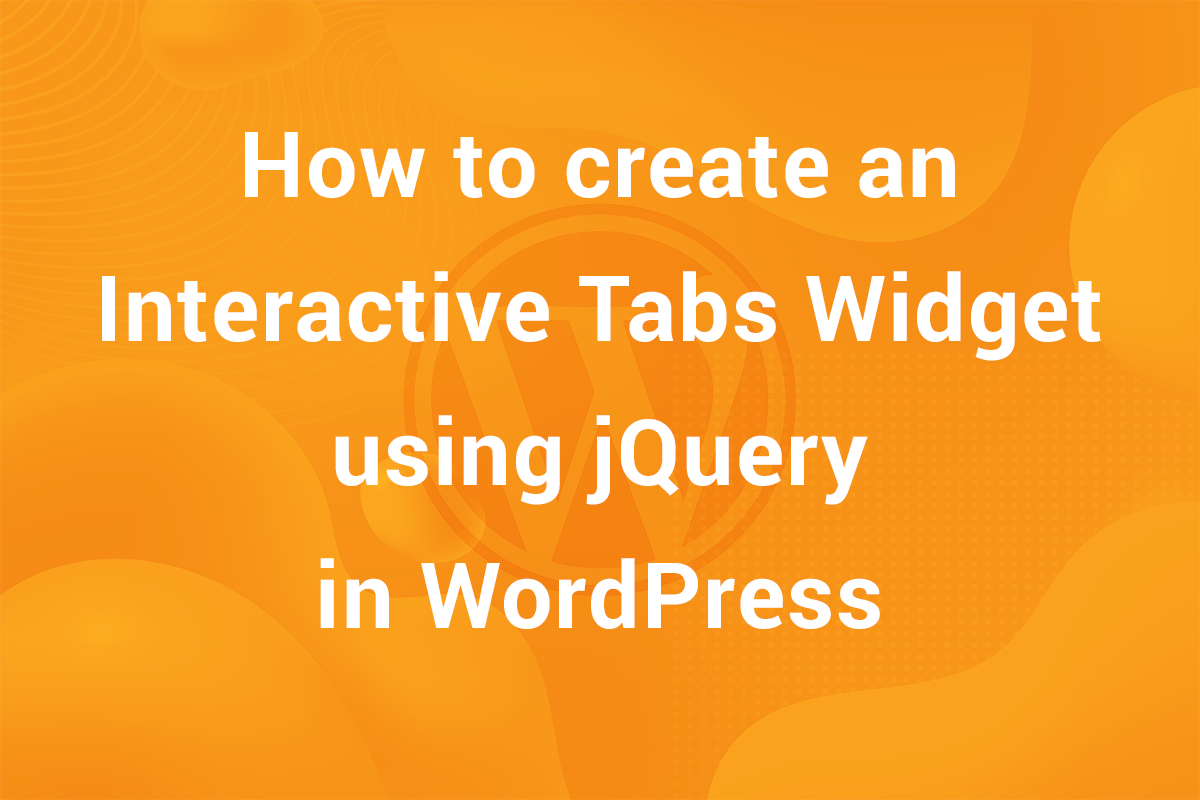With the release of WordPress 5.0, world got to see the Gutenberg Block Editor. Earlier, WordPress had the Classic Editor using TinyMCE Editor to create posts. In WordPress 5.0, the classic Editor got replaced by a block based Editor similar to various page builder plugins out there. In this article, we are going to take a look at how to disable the Gutenberg Block Editor.
We are going to take a look at different methods both with and without the use of plugins. But first of all, let’s learn why users want to disable the Block Editor.
Why disable the Block Editor
WordPress was released in 2003 and since then, the Classic Editor has been the default editor to create posts, pages and other content in WordPress. But with the increasing popularity of Page Builders, it was thought that block-based approach towards content would be much better instead of the classic editor.

The Gutenberg Project offered a way to achieve block based interface for creating content in WordPress. It was adopted in WordPress in 2018 with the release of WordPress 5.0 in 2018. But it was not a smooth transition, there wre a lot of bugs in the new Block Editor. Publishing content became a cumbersome task with all these bugs. Also, the WordPress veterans felt this new format ruined the experience of WordPress. From Publishers to Developers, everyone was so used to the Classic Editor that anything else was not acceptable.
So, people started searching for alternatives and ways to get back to the Classic Editor. In this article, we are going to take a look at some of those ways. So, let’s get started!
Disable the Block Editor using Classic Editor Plugin
The Classic Editor plugin offers a very convenient method of disabling the Block Editor. It is one of the most popular ways used to disable the Gutenberg block Editor by WordPress users. To install the plugin, go to Plugins > Add New.
The “Add New” screen should open up with the list of most popular plugins. Take a look at the screenshot below-

As you can see, Classic Editor is at the top! This might give you an idea about the popularity of the plugin. As of today, it has more than 5+Million active installs. Go ahead and click “Install Now” and after installaction, click on the “Activate” Button. The plugin is now up and running.
Now, if you try to add new post, you’ll get the Classic Editor in the “Add New” page.

Now, if we check out the settings of the Classic Editor, there are a couple of options which give us flexibility in choosing the Editor for our site. Go to Settings > Writing, there are a couple of new options.
The first option allows us to choose Default Editor for all Users and another option controls whether Users should be allowed to switch between the Block Editor and the Classic Editor. Using these options, we have more control over the Editor for our site.
Disable the Block Editor using Disable Gutenberg plugin
Another popular plugin which can be used to disable the Gutenberg Block Editor is “Disable Gutenberg” plugin (pretty obvious, right!). Install the plugin and activate it.
After activating the plugin, if you try to create content in WordPress, it reverts back to the Classic Editor.
Now, let’s check out the settings of the “Disable Gutenberg” plugin. Go to Settings > Disable Gutenberg. The page with options for the plugin should show up. Check out the screenshot below-

This plugin offers more options than Classic Editor plugin. Initially, the options are hidden, but they can be toggled using the “Click Here” button. This plugin also allows to disable the recently added Widget Blocks in WordPress 5.8. There are a bunch of other options for you to customize the Block Editor.
Disable the Gutenberg Block Editor using code
While using a plugin is convenient and easy, if you prefer to do things yourself and don’t prefer to depend on a third party plugin, it is entirely possible to disable the Gutenberg Block Editor. Add the following code in your theme where the functions for the theme are placed. It’s usually in functions.php or inc/template-functions.php –
|
1 2 3 |
add_filter('use_block_editor_for_post', '__return_false'); |
WordPress provides the filter hook for disabling the Gutenberg Block Editor. If you are familiar with editing the theme files, this is the recommended method. Any error in adding the code could potentially break your site, so be careful.
Instead of editing the theme files, you can also use a code snippet plugin to add custom code in WordPress. Some of the popular plugins are Code Snippets and Insert PHP Code Snippet.
Conclusion
So, that was it! In this article, we learnt how to disable the Gutenberg Block Editor both with and without a plugin. While, Block Editor is a major step forward for WordPress, it does have its pros and cons. Since 2018, the Block Editor has improved a lot but looking at the soaring popularity of Classic Editor plugin, users still prefer the tinyMCE Editor.
Let us know your thoughts on the Block Editor. Are you using it or have reverted to the Classic Editor?