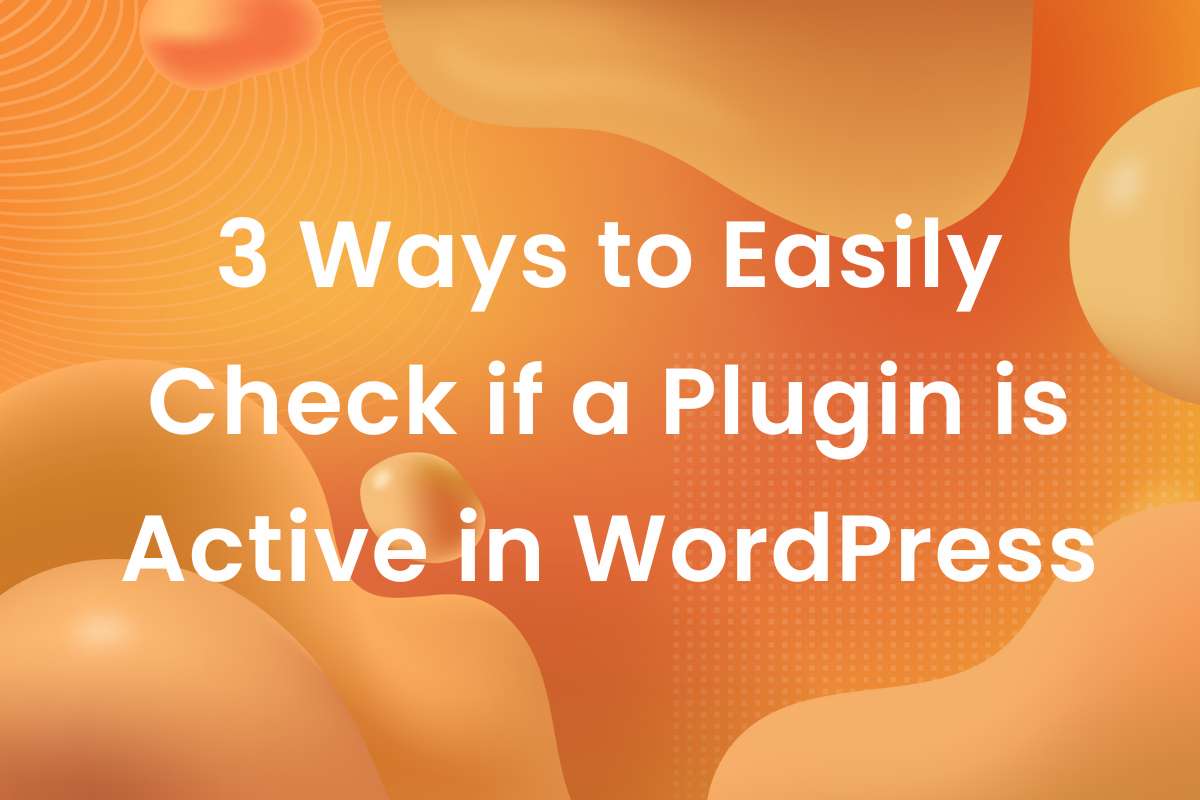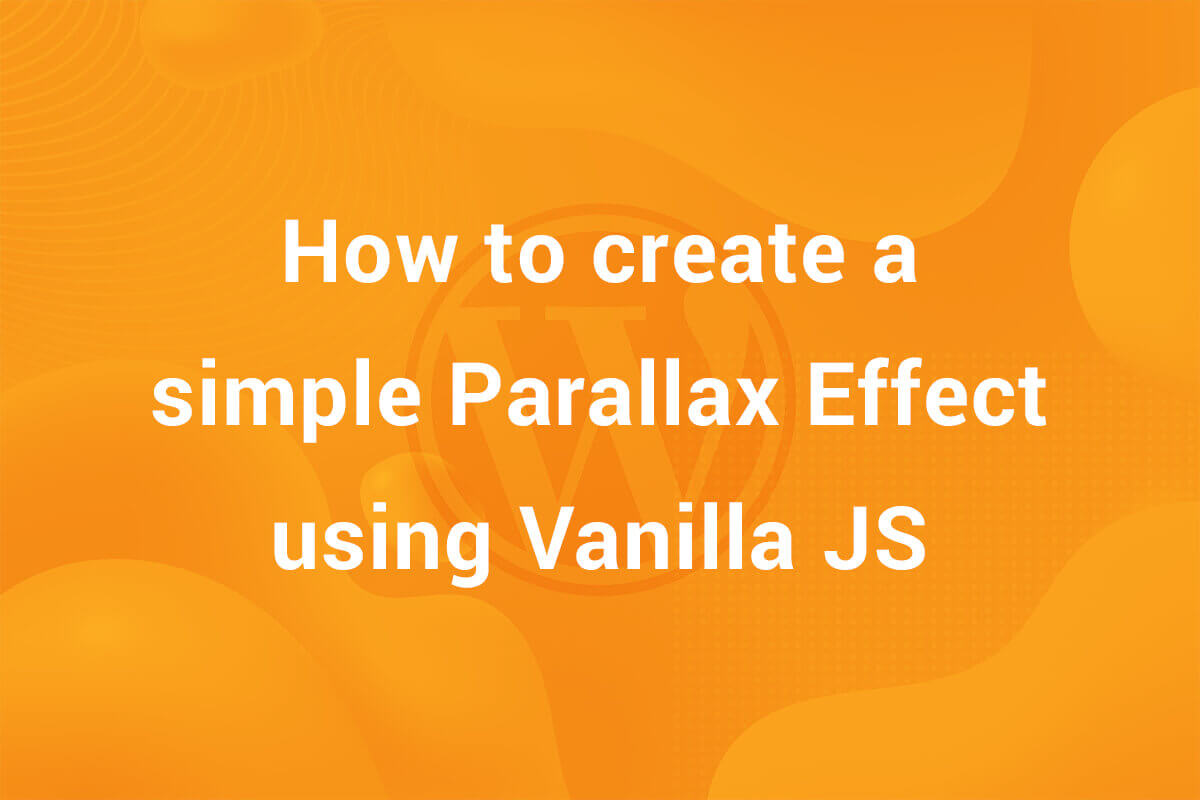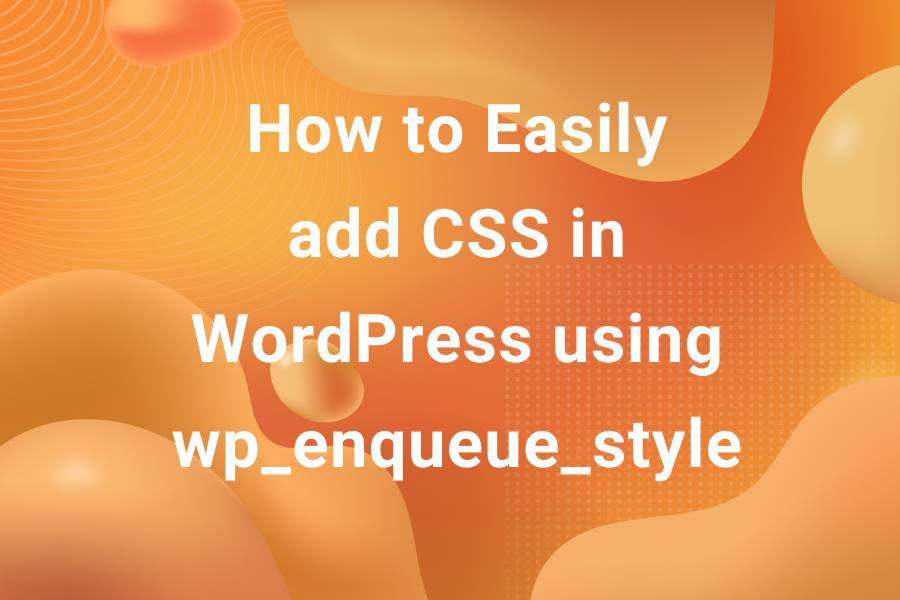Images are an integral part of any web page. They provide dynamism and improves readability of the content of a website. In WordPress, images are uploaded using the Media Uploader and stored in the Media Library. Unfortunately, images can be quite large in size and can affect the performance of your website. A large media library is considered excessive baggage on the server which makes the site slow. In this article, I will show you how to optimize your Media Library for enhanced performance of your server and in turn, your site.
Use JPEG instead of PNG
Whenever uploading an image to be used as a featured image, try to use the JPEG format instead of the PNG one. PNG does have its benefits as PNG images are of superior quality as compared to JPEG and then there’s the transparency support. But try to use JPEG wherever you can. Also, be sure to compress your images in order to further reduce their size. You can do it in any image editing software such as Photoshop. There are also a multitude of online tools that can help you achieve your goal. I recommend using tinyPNG. It does a fantastic job of compressing images without any loss in quality. They also offer a WordPress plugin that can compress your Media Library from the dashboard. While this plugin is great, the free version supports compression of 500 images. While it may seem like a lot, but for an image intensive site, it can burn out really quickly.
Vectors
At the moment, vectors are the talk of the town. They are an integral part of modern web design. Not only they are aesthetically pleasing, they are also far smaller in size as compared to any image used in its place. Using vectors also opens you to a whole new world of animations and transitions. Just check out Lottie.js or SVG animations in general to check out what all is possible with vector animations.
One hindrance to using SVG in the media library is that WordPress does not provide native support to SVGs. You can fix this through plugins such as SVG Support.
The WebP format for Web
This format was developed specially for web. These files are currently not supported by our operating systems. So, you will not be able to open them normally in a laptop (If they can be opened, do let me know 😬). They claim to be 22% smaller than their PNG counterparts and are recommended in all Google site speed checks (This format is actually developed by Google, so… yes).
Make use of CDNs
CDNs are a very good option to reduce load from the server. The image get loaded from a third party server. This reduces a huge amount of burden from the main server on which site is hosted. There are a multitude of plugins that can help you loading your images via CDN. You can use any of them. Just be careful it is a good quality reliable and fast CDN.
Routinely clean it up
Aside from using all the tricks, tactics and plugins, the good old manual clean up is the best way to clean up the mess. Make it a habit to routinely clean up the Media Library and delete the unnecessary files. The interval depends on how much image intensive is your site.
So these were some of the most popular methods to optimize your WordPress Media Library to enhance performance of your site and server making it more efficient. In reality, you need to use a balanced combination of the above mentioned methods depending on your projects. Hope you learnt something from this article. For more WordPress tips, tricks and tutorials, check out our blog .