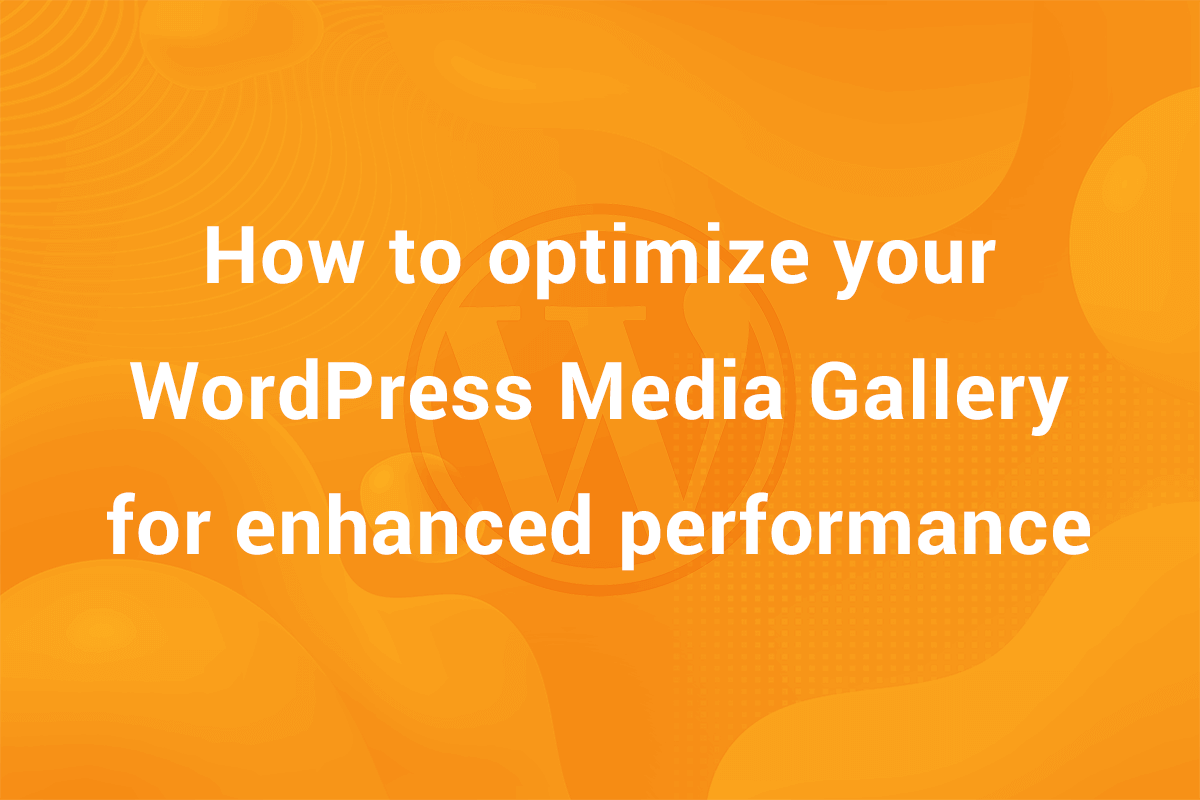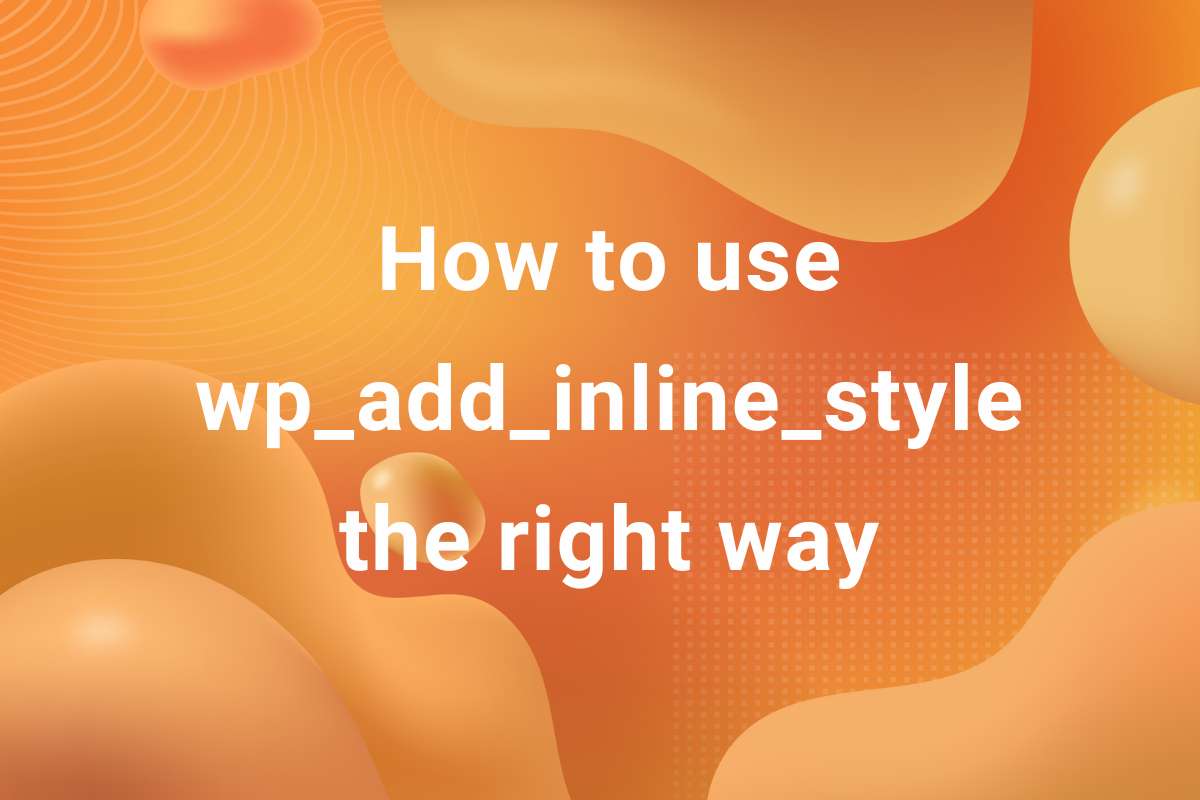One of the most important queries from the users is regarding the setting up the Featured Image or the Post Thumbnails for their posts and pages. For such a common feature, it is surprisingly a frequently asked query. In this article, we’ll see how to set a Featured Image for your post.
What is a Featured Image?
Whenever you write a blog or make a page, more often than not, there will be an image that will be used as the main image for that post or page. This image is known as a Featured Image. In a traditional blog, it is the first thing a reader gets to see. On clicking on the image or a related link, readers is redirected to the full post or page.
How to set a Featured Image for a Post?
For Block Editor
This is applicable for both posts and pages and even for any custom post type. In the Edit Post/Edit Page area, the Featured Image Panel is present in the Editor Sidebar at the right side of the screen. In case the sidebar is hidden, you can enable it by clicking on the toggle icon which looks like the image below-

On clicking the icon, the sidebar appears. The Featured Image Panel appears in the sidebar in the Document Tab. Set the Featured Image in the panel and save the post.
For Classic Editor
In the Classic Editor, the Image can be set using a metabox titled Featured Image present in the sidebar. It should be looking like this-

Set he Featured image in this metabox and save the post.
That’s all there is to it! Now, your Featured Image is set and ready to be viewed by the users.