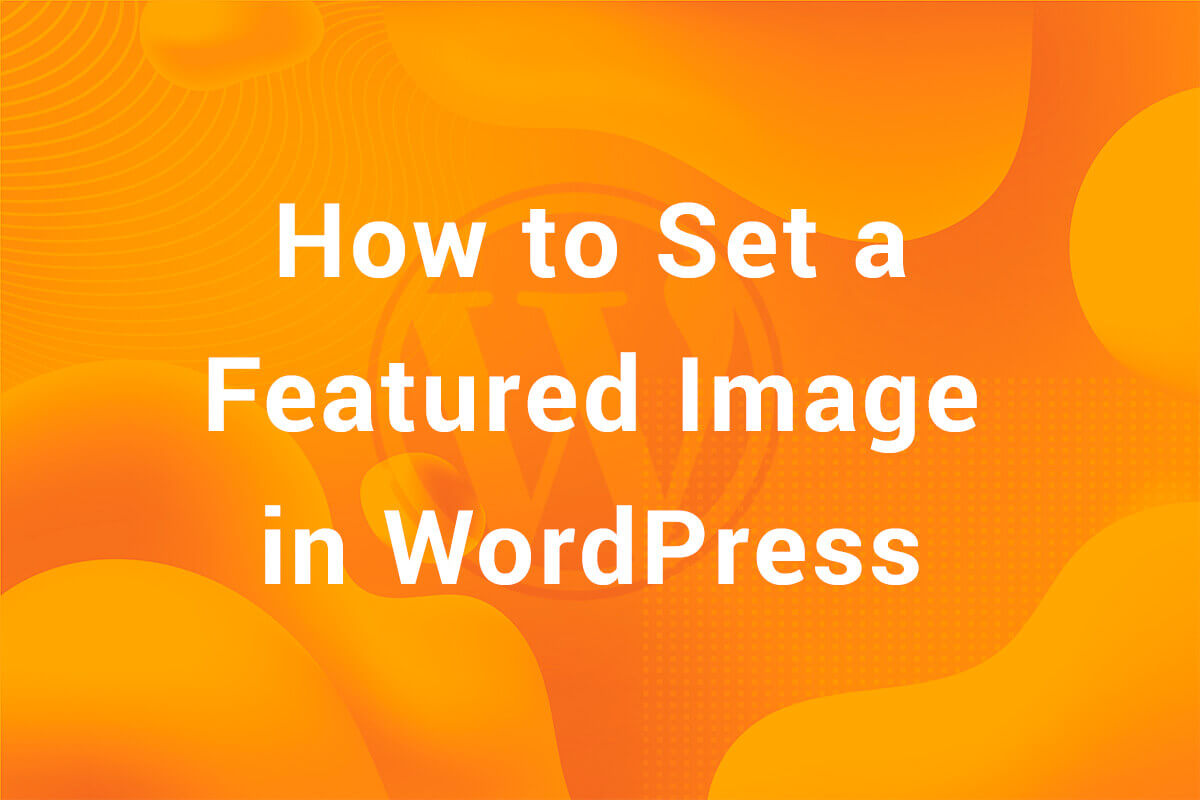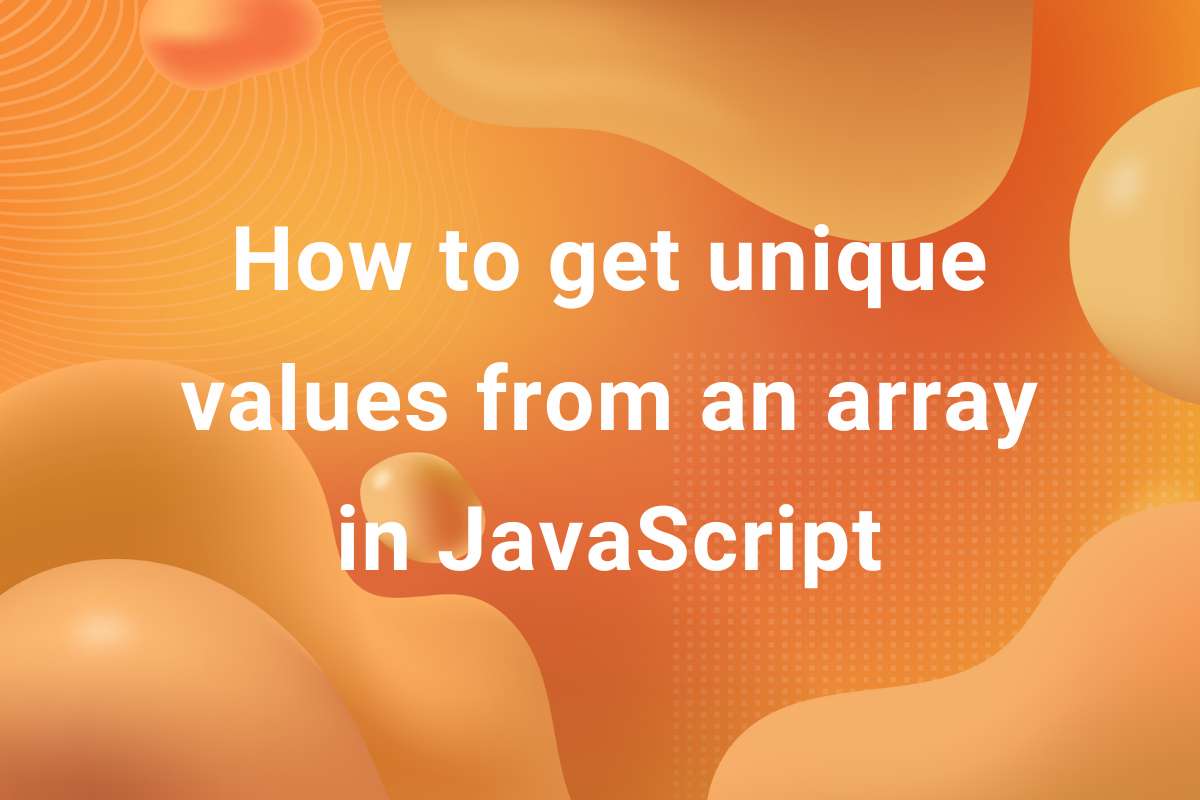Themes are an essential part of a WordPress website. They decide the look, feel and features of a website. For every genre of website, there are a huge number of themes available. These can either be free to use like the ones present in the WordPress.org repository or a paid one like the ones present in Themeforest.net. Themes can be as simple and complex as you want them to be. In this article, we will see how to install a WordPress Theme to your website.
NOTE : Keep in mind that this article is for WordPress.org users and not for WordPress.com ones. For WordPress.com, there are separate templates.
There are primarily three ways to install a WordPress Theme in a website. You can use any one of them as per your requirements.
Through WordPress.org official repository
This is the most straight forward method. Using this method, you can install any WordPress Theme present in the WordPress.org repository. For this, you just need to go to Appearance > Themes in the Dashboard. There, you will se the currently installed themes. You will also see an Add New button. Click on on the button. You can browse any theme from the repository from there. You can browse through the most popular and the latest ones. You can also use various filters to search for a theme as per your requirement.
Uploading a ZIP file
In this method, we will be installing the theme from the ZIP file. If you have downloaded the theme from a third party site or downloaded it into your system from WordPress repository itself, more often than not, it will be a ZIP file. You need to upload the ZIP file in the Dashboard. Go to Appearance > Themes. There you’ll see an Upload Theme button. Click on it, select the file and click Install Now. That’s all. Your WordPress Theme will now be installed.
Uploading through cPanel
You can also install the theme through cPanel. This method is a bit more advanced as you’ll need to log in to the server make some changes there. So, if you’re not sure what you’re doing, don’t.
You need to log in to the server on which the website is installed. Go to File Manager > public_html. From here, it can be different for different users but for a simple WordPress installation, you’ll see the wp-content directory. Go to wp-content > themes. Here, you will see all the themes installed in your website. Just upload the ZIP file here and Extract it. You’ll notice the theme folder appears. Now, go to Appearance > Themes. There you’ll be able to see the currently uploaded theme. You can activate it. Your theme is now installed.
That’s all there is to it. In this article, we saw how to install a WordPress Theme in a website.