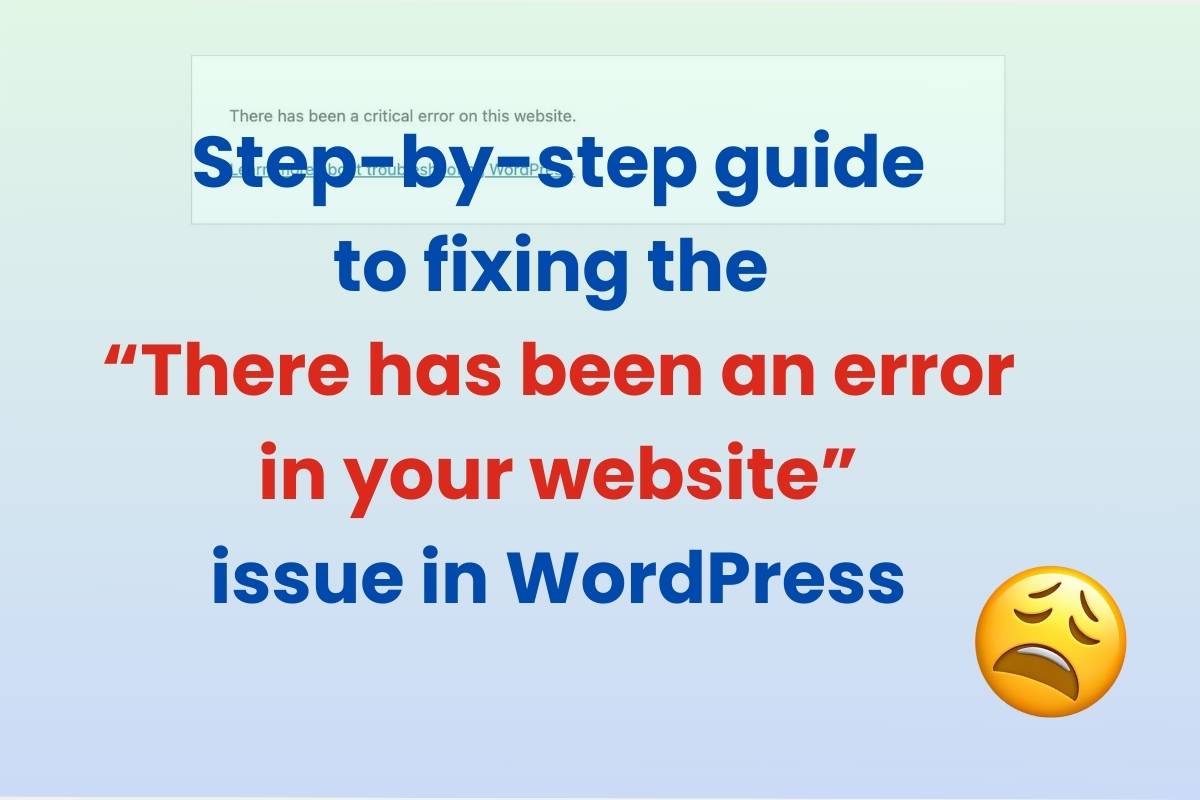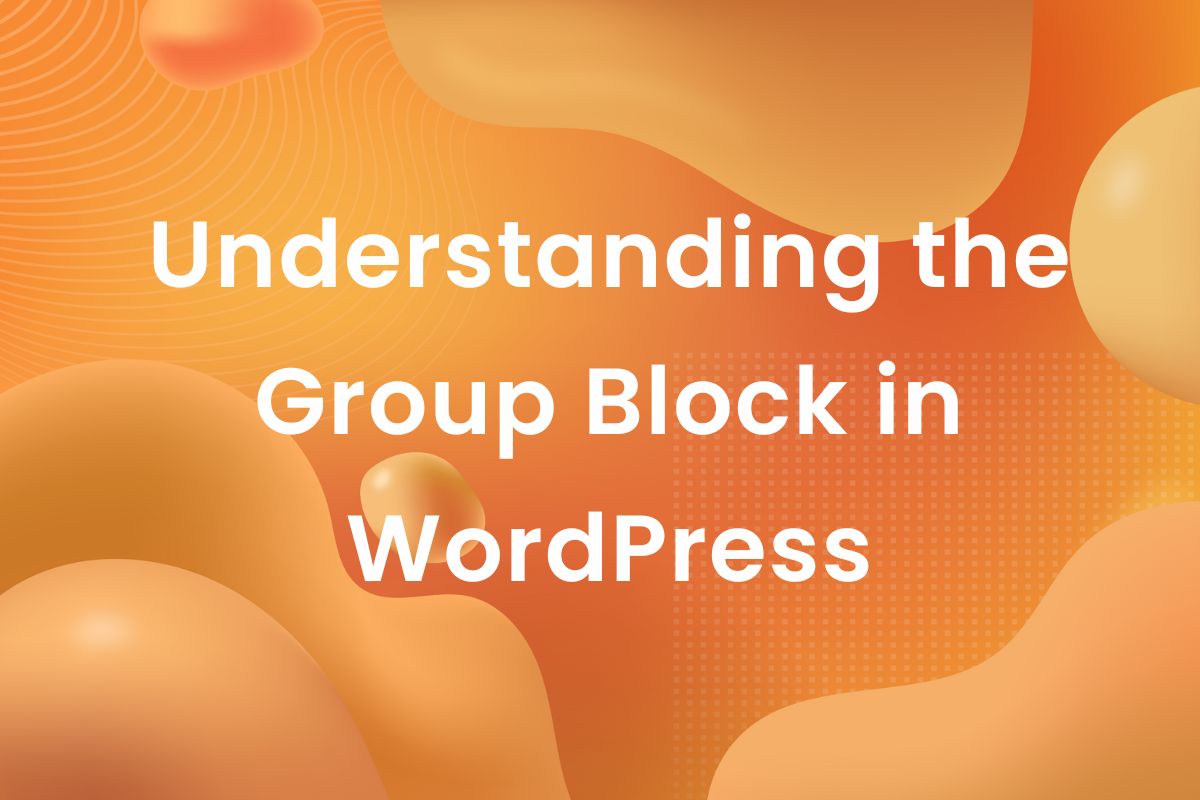WordPress was originally developed as a blogging platform with a vision to make blogging much more efficient. Just like a regular blog, there were posts on the home page in a reverse chronological order. But with time, it evolved to support different kind of sites like a News Portal, Property Listings, Portfolio and many others with the introduction of many new powerful features to the platform. One of the most prominent additions was the support for a Static Front Page – the ability to add static content to the Home Page. Instead of a list of posts in a reverse chronological order, we can set a Static Front Page to display whatever information we want. In this WordPress tip, I’ll show you how to set one for your site. There two ways it can be achieved –
From the Dashboard
Once you have logged in to the dashboard, go to Pages > Add New and create a new page with the content you want to appear on the Front Page. This step can be skipped if you already have a page.
Go to Settings > Reading.
In Reading Settings, the first option is Homepage displays
In Homepage displays, select A Static Page. On selecting, two select options will appear. One to select the Homepage and one to select the Posts Page(the page where the posts will appear in reverse chronological order). It would look like this-
Select the pages to be set as Front Page and Posts Page respectively.
Click on Save Changes. The selected pages should be set as Front page and Posts Page in the front-end.
From the Customizer
First step is the same as above. Create a page if you don’t have one. Skip this step if pages already built.
Go to Appearance > Customizer.
When the Customizer loads, you’ll notice a list of Panels and Sections on the left side of the screen(full screen on mobiles). From this list, Click on Homepage Settings.
On clicking, the section with controls would slide in. You’ll find the Your Homepage displays control. It should look like this-
Rest is the same as in Dashboard, select the respective pages for Homepage and Posts Page and click the Publish button. Everything should be saved and changes should be made on the front-end.
And, That’s it! Here, we saw how to set up a Static Front Page for a WordPress Theme. This is the basic functionality. Theme authors sometimes fiddle with these or add extra options to these settings.